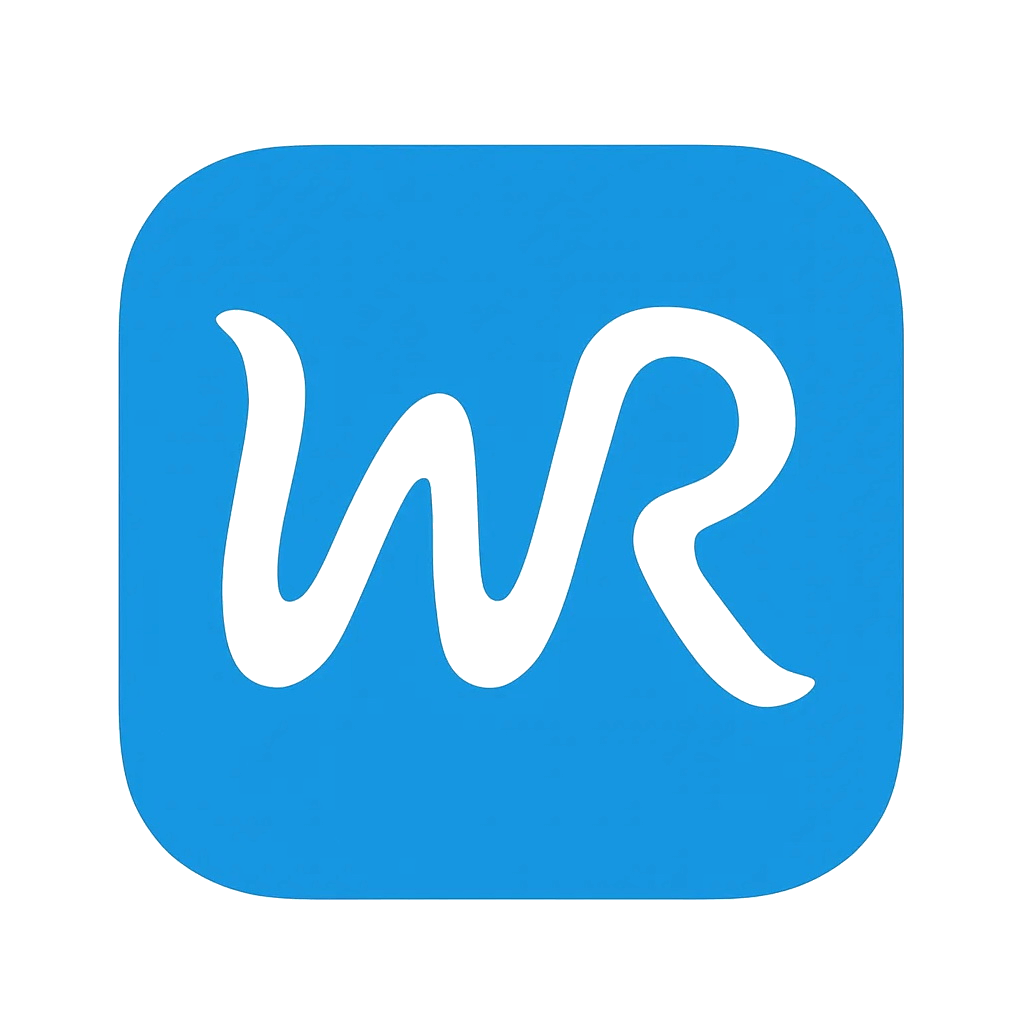How to Use WordsRiver
Follow this step-by-step guide to transform your AI-generated content into undetectable, human-quality writing in under 5 minutes.
Create Your Account
Get started in less than 60 seconds
Visit the Signup Page
Click 'Try Risk-Free' or 'Sign Up' from the homepage
💡 Pro Tip: Use your professional email address for better tracking
Enter Your Information
Provide your name, email, and create a secure password (minimum 6 characters)
💡 Pro Tip: Choose a strong password with letters, numbers, and symbols
Select Your Plan
Choose between Standard ($29/month) or Premium ($79/month) based on your needs
💡 Pro Tip: Start with Standard - you can upgrade anytime
Complete Registration
Click 'Create Account' and you'll be instantly logged in to your dashboard
💡 Pro Tip: No email verification required - start using immediately
Key Features
Prepare Your Content
Upload or paste the AI-generated content you want to humanize
Choose Input Method
Select 'Upload File' or 'Paste Text' on your dashboard
💡 Pro Tip: File upload supports .txt, .doc, .docx, and .pdf formats
Upload Your Document (Option A)
Drag and drop your file or click 'Browse' to select from your computer
💡 Pro Tip: Maximum file size: 10MB per upload
Paste Text Directly (Option B)
Copy your AI-generated text and paste it into the text editor
💡 Pro Tip: Works great for shorter content or quick edits
Review Word Count
Check your word count to ensure it's within your plan limits
💡 Pro Tip: Standard: 10,000 words/month | Premium: 50,000 words/month
Key Features
Configure Settings
Customize the humanization for your specific needs
Select Your Industry
Choose from 23 industry-specific profiles (Academic, Medical, Legal, Business, etc.)
💡 Pro Tip: Industry selection optimizes writing style and terminology
Choose Quality Level
Select Standard, Premium, or Enterprise quality based on your plan
💡 Pro Tip: Higher quality = better detection bypass + improved readability
Set Preservation Options (Optional)
Toggle 'Preserve Citations' and 'Preserve Formatting' if needed
💡 Pro Tip: These are ON by default - we recommend keeping them enabled
Review Settings Summary
Double-check your configuration before processing
💡 Pro Tip: Settings can be saved as presets for future use
Key Features
Humanize Your Content
Transform AI-generated text into undetectable, human-quality writing
Click 'Humanize Now'
Start the AI humanization process with one click
💡 Pro Tip: Processing typically takes 2-5 seconds for most documents
Watch Real-Time Progress
See the processing stages: Analysis → Humanization → Verification
💡 Pro Tip: You can continue working - results will appear when ready
View Processing Details
Monitor word count, quality metrics, and estimated completion time
💡 Pro Tip: Premium users get priority processing (2x faster)
Wait for Completion
Typical processing time: 2.1 seconds average, up to 30 seconds for large documents
💡 Pro Tip: Complex documents (10,000+ words) may take up to 1 minute
Key Features
Verify Detection Bypass
See proof that your content passes all major AI detectors
Review Detection Results
View instant verification against 5 major AI detection systems
💡 Pro Tip: Green scores (0-5%) mean undetectable
Check Individual Detectors
See specific scores for GPTZero, Originality.ai, Turnitin, Winston AI, and Copyleaks
💡 Pro Tip: Different detectors use different algorithms - we beat them all
View Before/After Comparison
Compare original AI detection score vs. humanized detection score
💡 Pro Tip: Typical improvement: 95% AI-detected → 0.2% AI-detected
Get Verification Certificate (Premium)
Download proof of successful bypass for your records
💡 Pro Tip: Useful for academic or professional documentation
Key Features
Review & Download
Access your humanized content and export in your preferred format
Read Humanized Text
Review the output in the right panel of your dashboard
💡 Pro Tip: Notice improved flow, variety, and natural language patterns
Check Quality Metrics
View improvements: Readability +23%, Sentence Variation +34%, Flow +28%
💡 Pro Tip: Quality metrics show how much we improved your content
Compare Side-by-Side
Toggle between original and humanized versions to see changes
💡 Pro Tip: All citations, tables, and formatting remain 100% intact
Download Your Content
Choose format (.docx, .pdf, .txt) and click 'Download'
💡 Pro Tip: All downloads preserve formatting perfectly
Key Features
Quick Tips for Success
Follow these expert recommendations to get the best results
Start with Standard Plan
10,000 words/month is enough for most users. Upgrade only when needed.
Choose the Right Industry
Industry selection dramatically improves results. Academic content should use 'Academic' profile.
Enable All Detectors
Premium plan includes testing against all 5 detectors for maximum confidence.
Save Your Settings
Create presets for different content types to save time on future projects.
Frequently Asked Questions
Everything you need to know to get started
How long does processing take?
Average processing time is 2.1 seconds for standard documents. Large documents (10,000+ words) may take up to 1 minute. Premium users get 2x faster processing.
Will my citations be preserved?
Yes! 100% citation preservation is guaranteed. All APA, MLA, Chicago, Harvard, and custom citations remain perfectly intact, including footnotes and references.
What file formats are supported?
We support .txt, .doc, .docx, and .pdf files for upload. You can download in .docx, .pdf, or .txt format.
Can I edit the output before downloading?
Yes! The humanized text appears in an editable text area. Make any changes you want before downloading.
What if my content is still detected as AI?
This is extremely rare (0.06% of cases). Contact support and we'll re-process your content with enhanced settings at no charge.
Is my content stored or shared?
Your content is processed securely and deleted after 30 days. We never share, train on, or sell your data. See our Privacy Policy for details.
Ready to Make Your AI Content Undetectable?
Join 47,291 users who trust WordsRiver to protect their careers, grades, and income
No credit card required • Instant access • Cancel anytime